Recycle a mobile
Recycle at your local Optus, Telstra, Vodafone, and Officeworks store, or search for your nearest drop-off point below. We accept all brands of mobile phones for recycling.
You can also recycle at home using our free post-back options.
Note: please double check the recycling location’s website for opening hours and access.
Find a drop off point
To find your nearest drop off point, type your suburb below and hit enter on your keyboard.
Mailing options
There are three mailing options to post back your old mobiles for recycling. The mailing options are free and will be paid by MobileMuster.
- Use your own packaging and send to us with a free prepaid returns label. Ensure to follow our packing instructions.
- Pick up a MobileMuster satchel from your local Australia Post office.
- Complete the form below and we will send you a MobileMuster mailing satchel.
Once you have chosen your preferred mailing option find an AusPost Post Office or street posting boxes. There are over 20,000 Australia Post boxes Australia wide. If you wish to track your parcel enter the barcode on the AusPost website to see when it has reached our recycling facility.
Use your own packaging and attach our prepaid returns label. Complete the online form and download a label.
Pick up a MobileMuster satchel from your local Australia Post office.
Complete the form below and we will send you a MobileMuster mailing satchel.
Order a satchel
The MobileMuster satchel will be posted and should arrive in the next week.
Getting your mobile ready
- All brands of mobile phones and their chargers.
From 1 July 2022 the following products are accepted at your local Telstra, Optus or Vodafone stores:
- Modems, home landline phones and TV streaming devices
- Smart speakers and smart digital hubs (only Apple, Amazon, Google products)
- Smartwatches, smart pens, tracking tags and VR headsets (only Apple, Amazon, Fitbit, Google products)
Before you recycle, sell or give away your mobile phone, you should remove your personal information. If your mobile phone is still working watch our ‘How-to’ videos and follow our steps for managing data on your Android or iOS device. You can also see how to block your IMEI so your device cannot be resold.
Remember that instructions can vary depending on your mobile phone. If you need help, look up the phone manufactures website.
Alcatel – Apple – HMD Global – HTC – Huawei – Google – Motorola – Oppo – Samsung – Vivo Mobile Australia – ZTE
If your phone is damaged and you’re unable to remove the data, as part of the recycling process MobileMuster will destroy any data on the device as promptly as practicable.
Disclaimer
While we make every effort to ensure that the material and information on this website is accurate and up-to-date when published, it is general information intended as a guide only. Please keep in mind that you are solely responsible to ensure that any personal information has been erased from your mobile device prior to drop off. Any data that has not been removed from your mobile device will be destroyed as promptly as practicable as part of the recycling process. MobileMuster does not accept any responsibility or liability for any lost, damaged or destroyed files or data. If needed, seek advice relevant to your mobile phone from the manufacturer.

Switching Phones?
Transfer tools allow you to transfer all your contacts and content from your old phone to a new phone in a few simple steps. Follow the links to your new phones transfer tools:
Apple support site
HTC Transfer
Oppo Clone Phone
Pixel Phone Help
Samsung Smart Switch

Talk to your local mobile phone network provider to see what data management services they offer in store. Please note that some of these services may include a service fee.
Android Instructions: How to manage the data on your mobile phone. Watch our How To video or follow the steps below.

Rather than putting your old phone straight into the ‘just in case’ drawer we’ll show you how easy it is to manage the data on your old phone so that it’s ready to be reused or recycled.
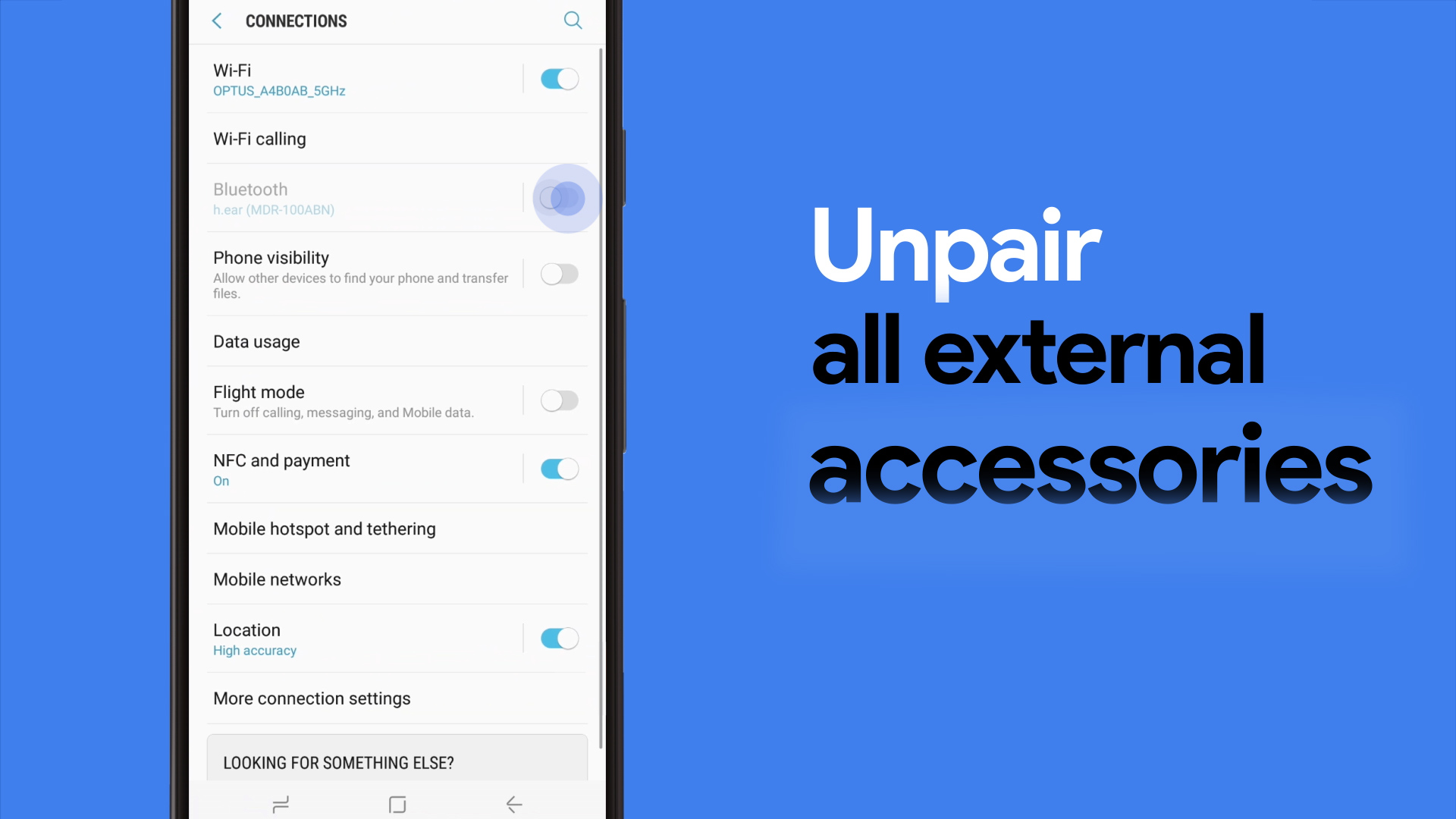
Disconnect any external accessories such as smartwatches or smart home units.
- Open your phones settings app.
- Select your connected devices.
- Disconnect or unpair the accessory.
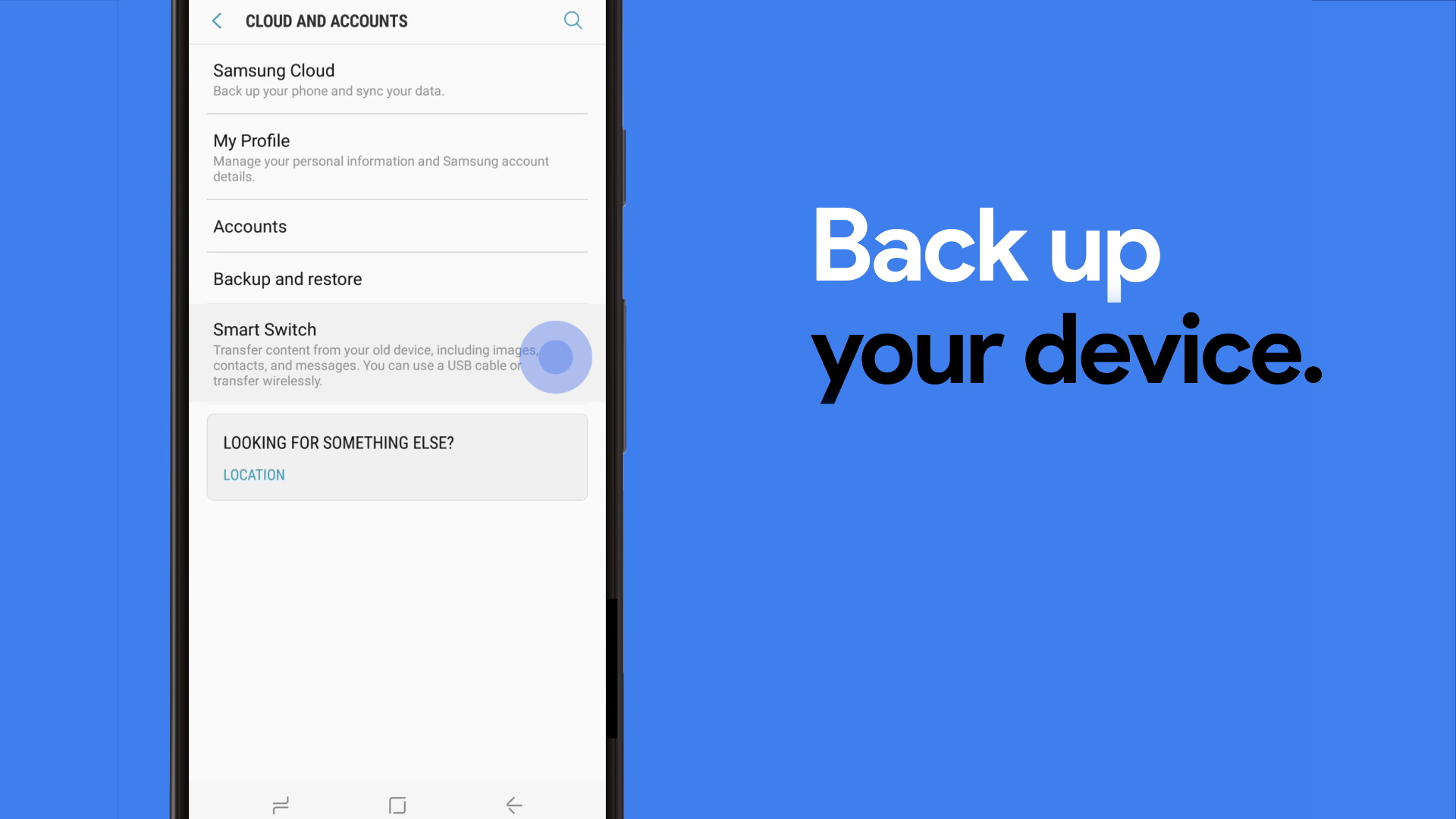
Back up or transfer files and information you want to keep to a computer or online storage.
You can back up your old phone to your cloud, Google account or by connecting your phone to a computer.
Tip: You can use the Google Photos app to backup your photos.
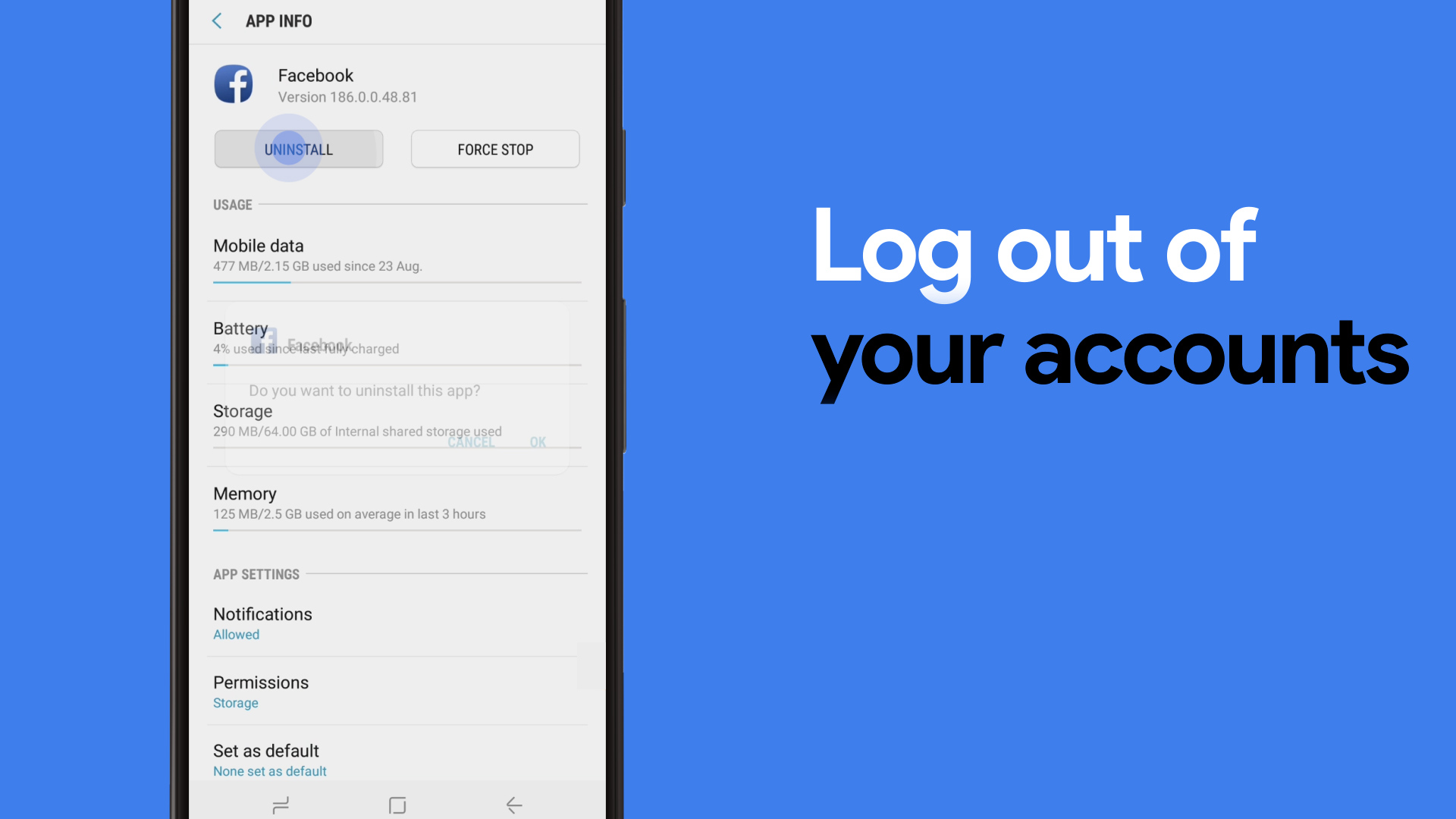
Log out of all your accounts such as the Play Store and social media accounts.
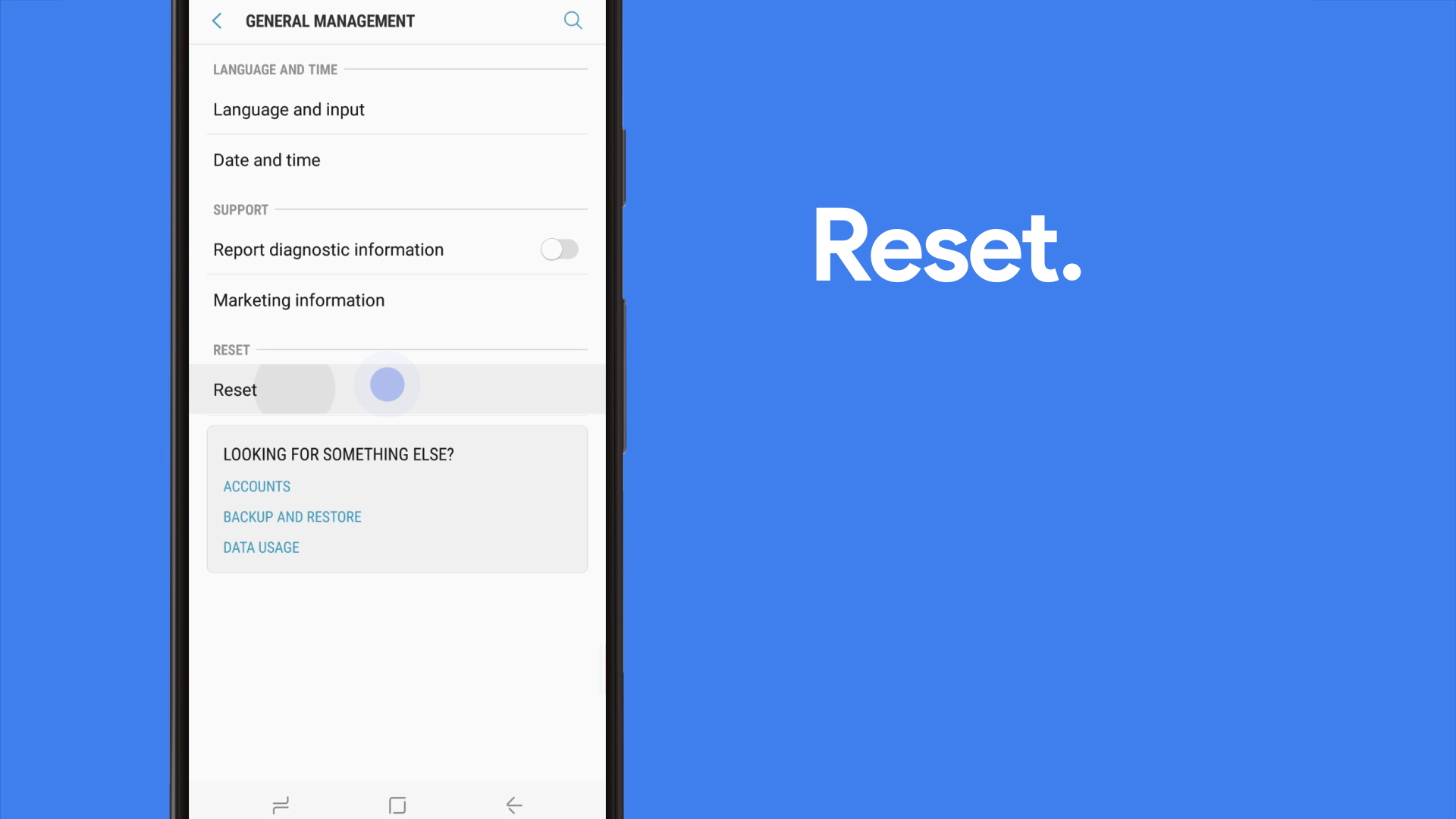
Perform a reset. A reset will erase all the data from your device.
- Open your phones settings app.
- Select backup and reset.
- Select factory data reset.

Remember to remove the SIM card and any external storage such as a micro SD card.
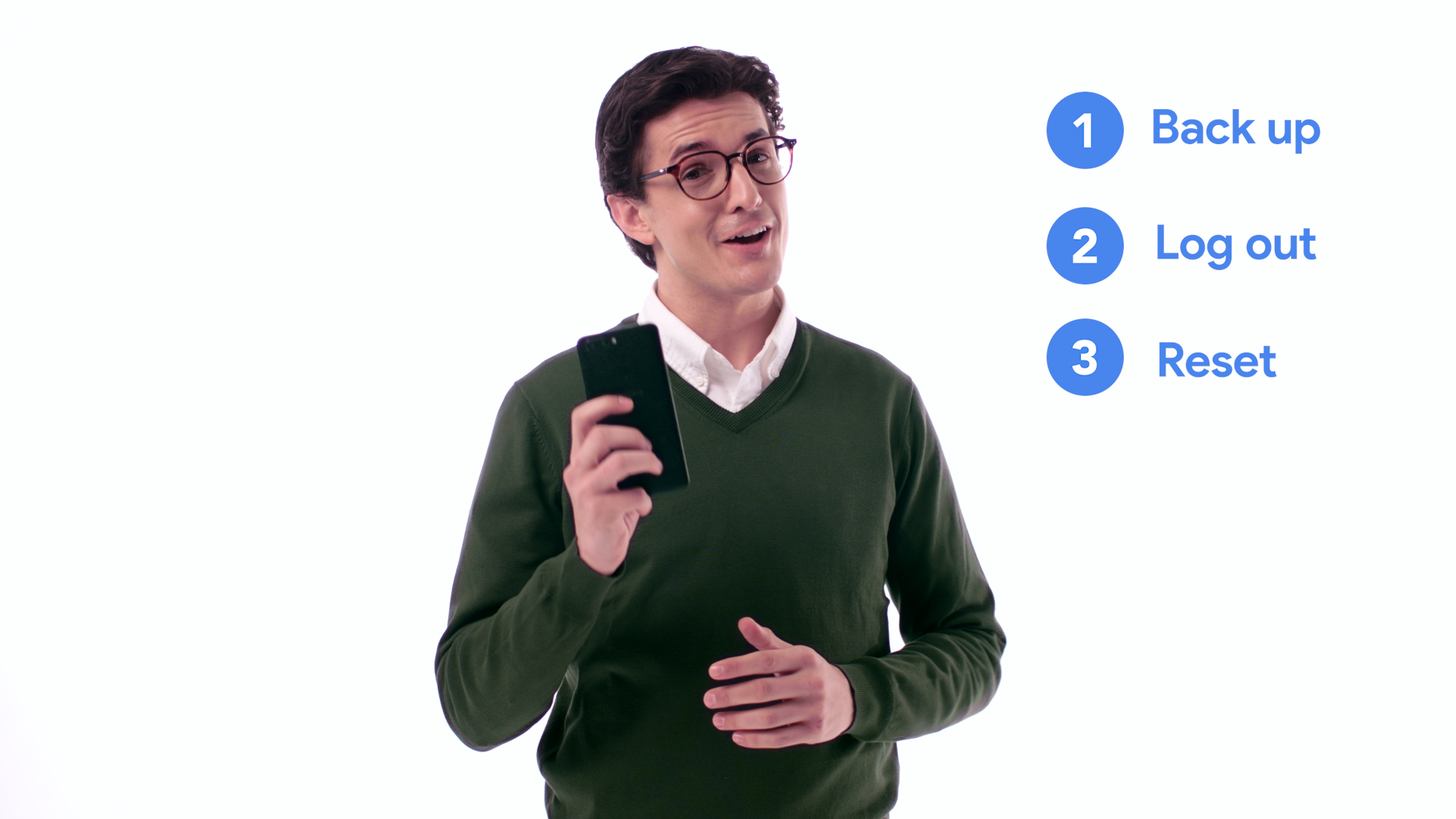
Instructions can vary between devices and models. If you need help on how to back up, log out and reset, look up the phone manufacturers website.
Alcatel – HMD Global – HTC – Huawei – Google – Motorola – Oppo – Samsung – vivo Mobile – ZTE
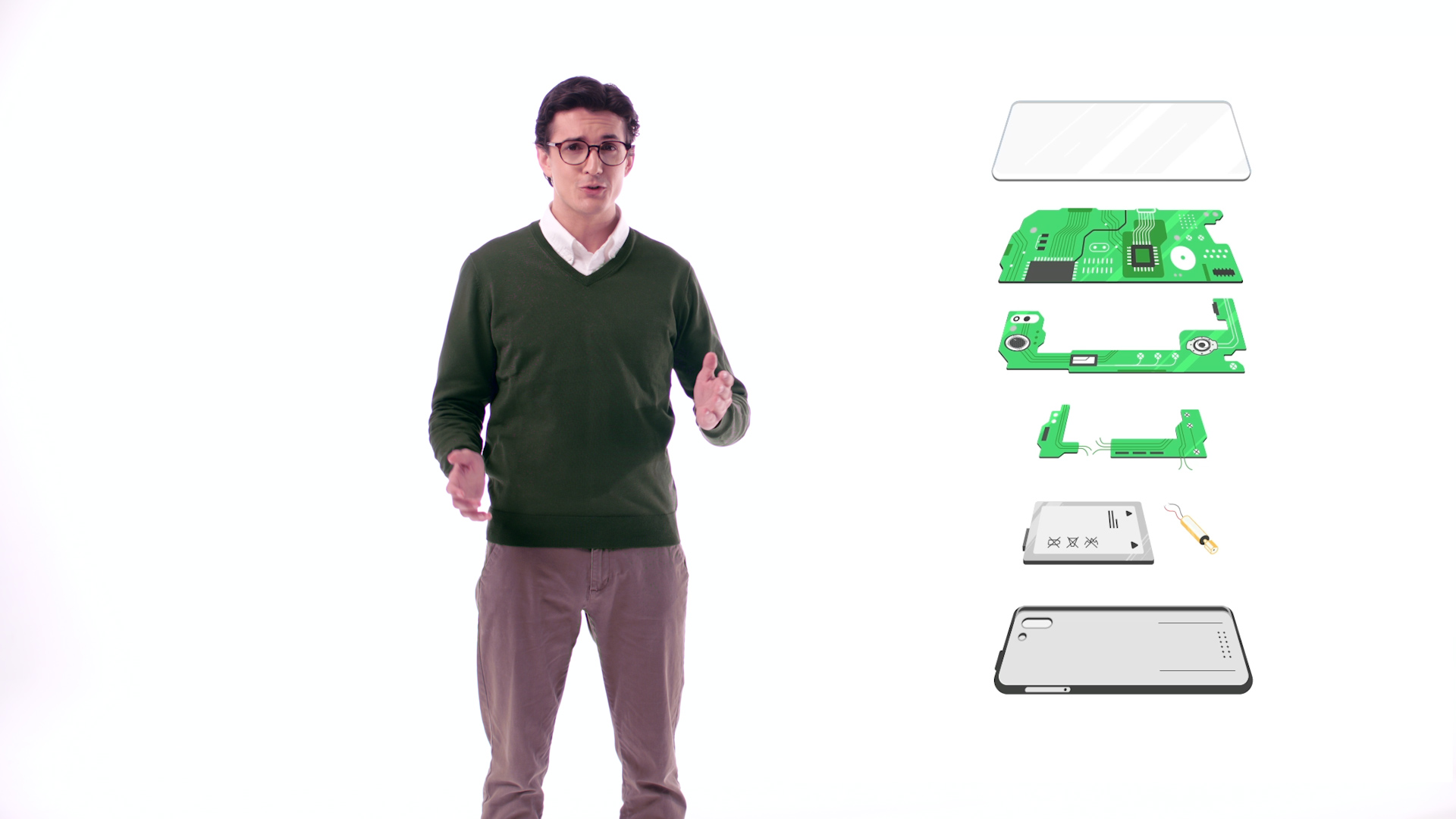
If your phone is damaged and you’re unable to remove the data, no problem. MobileMuster makes sure all your data is destroyed in the recycling process.
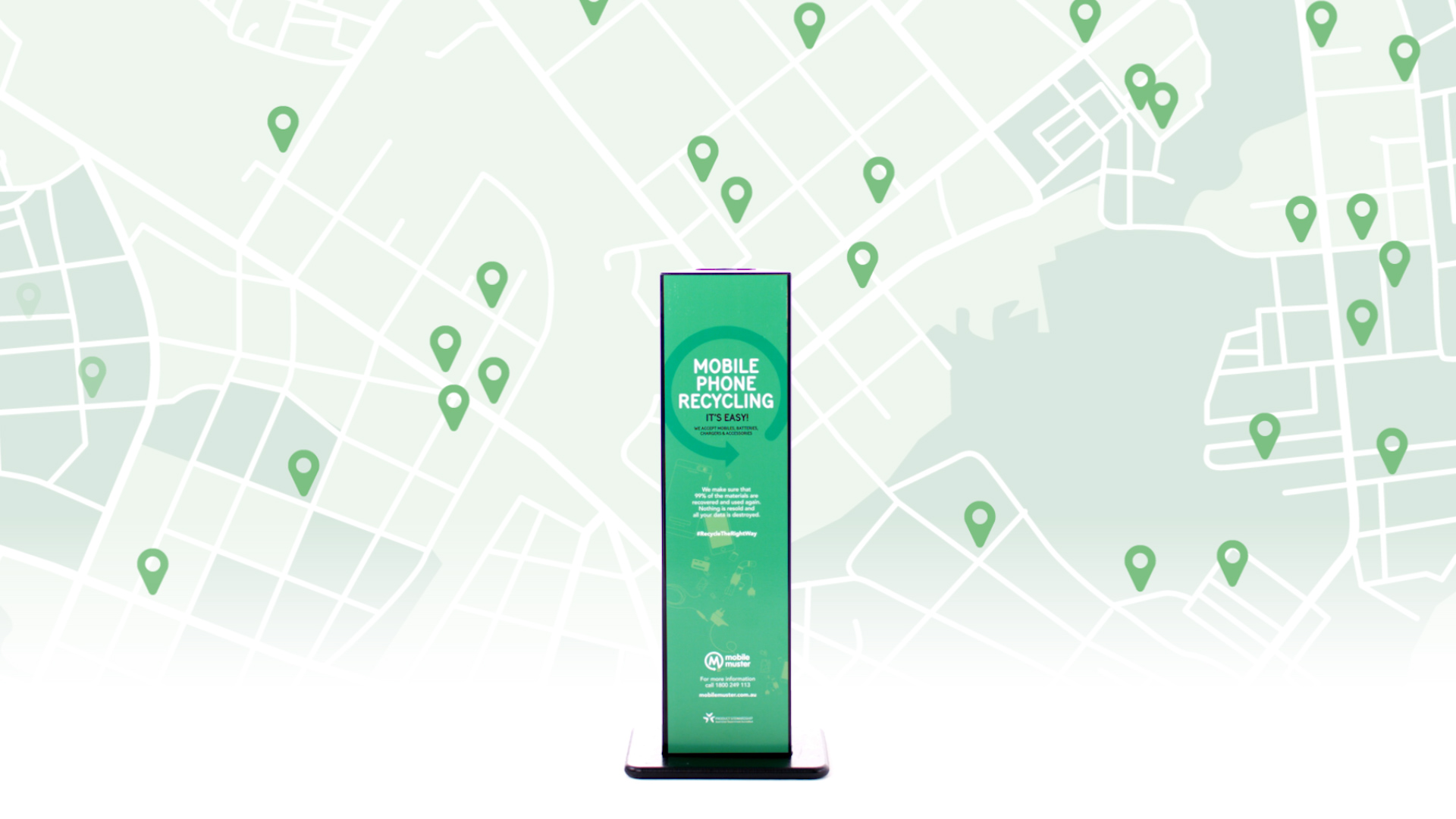
Now your phone is ready to be recycled the right way. Find your nearest drop off point.
iOS Instructions: How to manage the data on your mobile phone.
Watch our How To video or follow the steps below.

Rather than putting your old phone straight into the ‘just in case’ drawer we’ll show you how easy it is to manage the data on your old phone so that it’s ready to be reused or recycled.
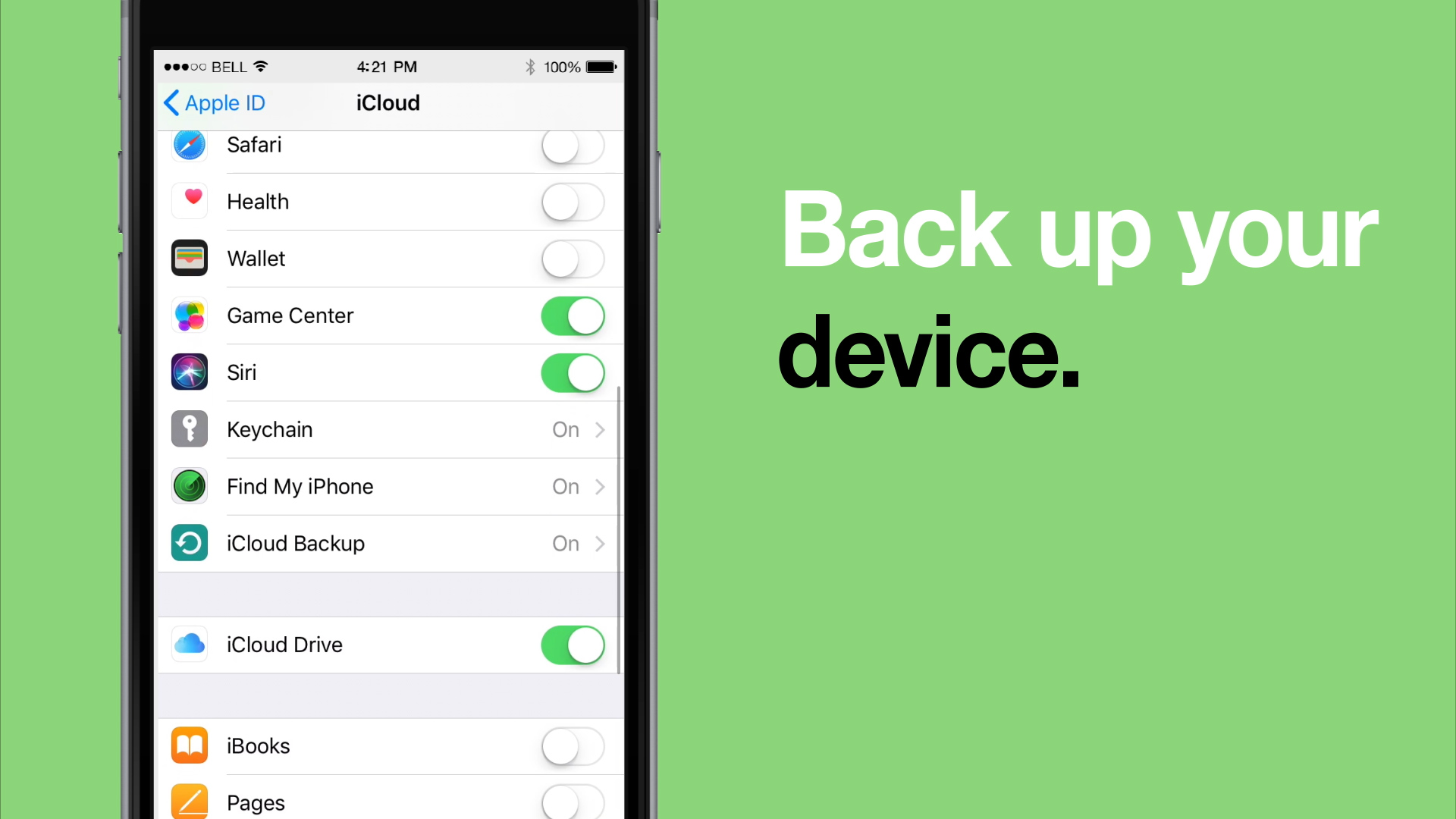
Back up your phone to iCloud or a computer.
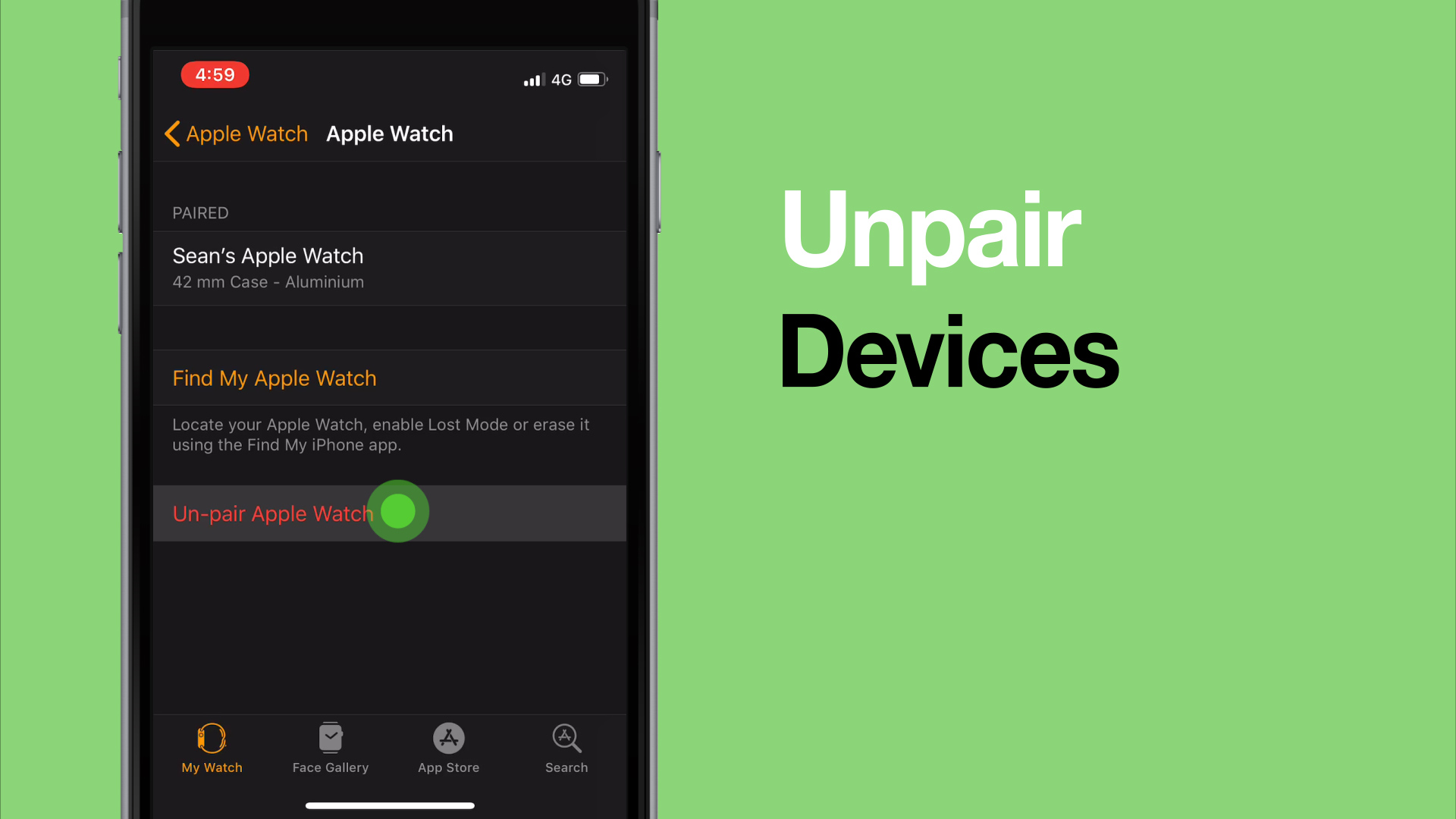
Disconnect any Apple-paired devices that are connected to your phone.
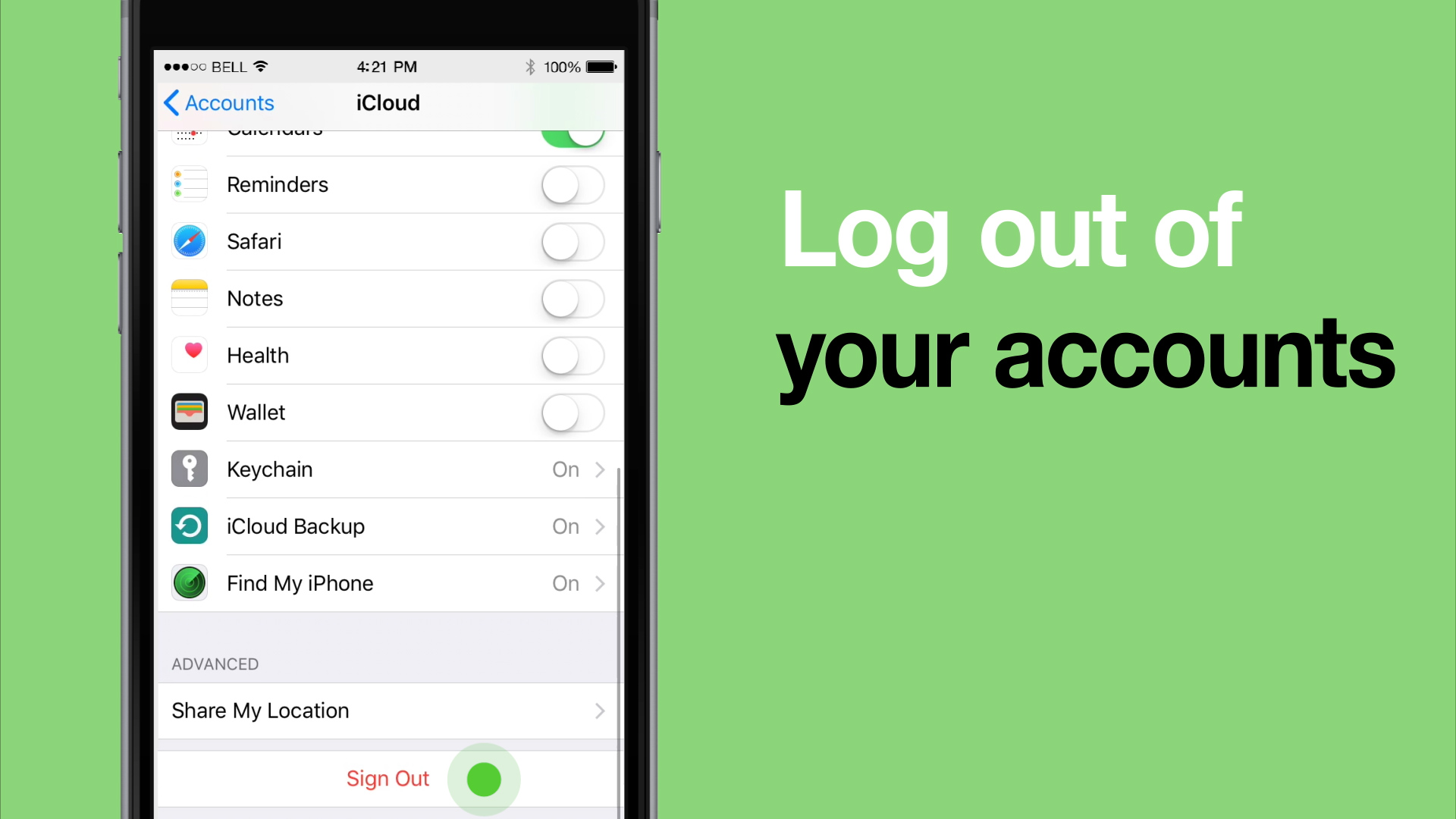
Log out of all your accounts such as iTunes an the App store. This will remove your phone from Find my iPhone.
Tip: If you are switching to a non-Apple phone, you’ll need to logout of iMessage.
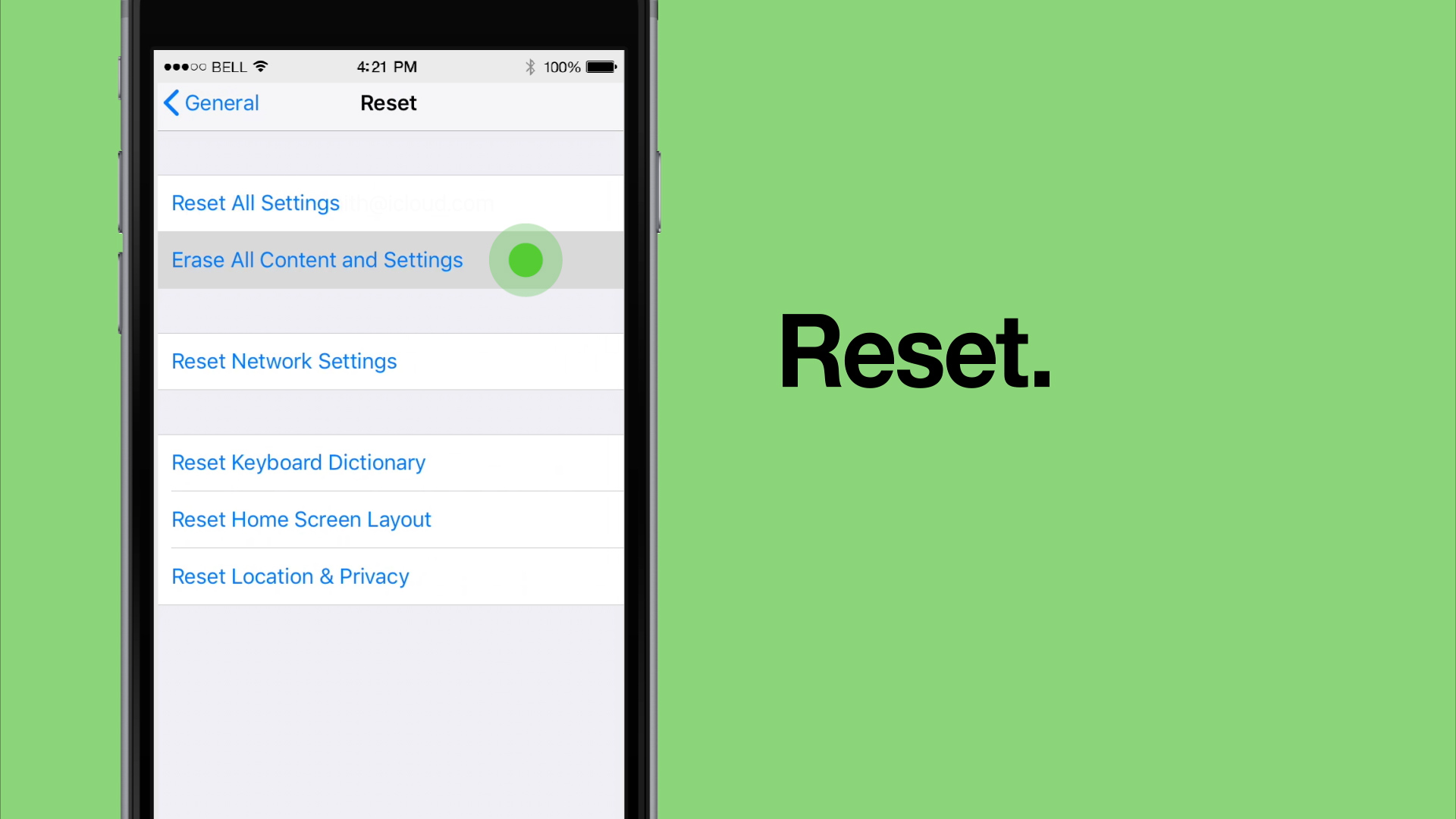
Perform a reset. A reset will erase all settings, apps and content from your device’s internal storage.

If you need help, contact Apple Support.
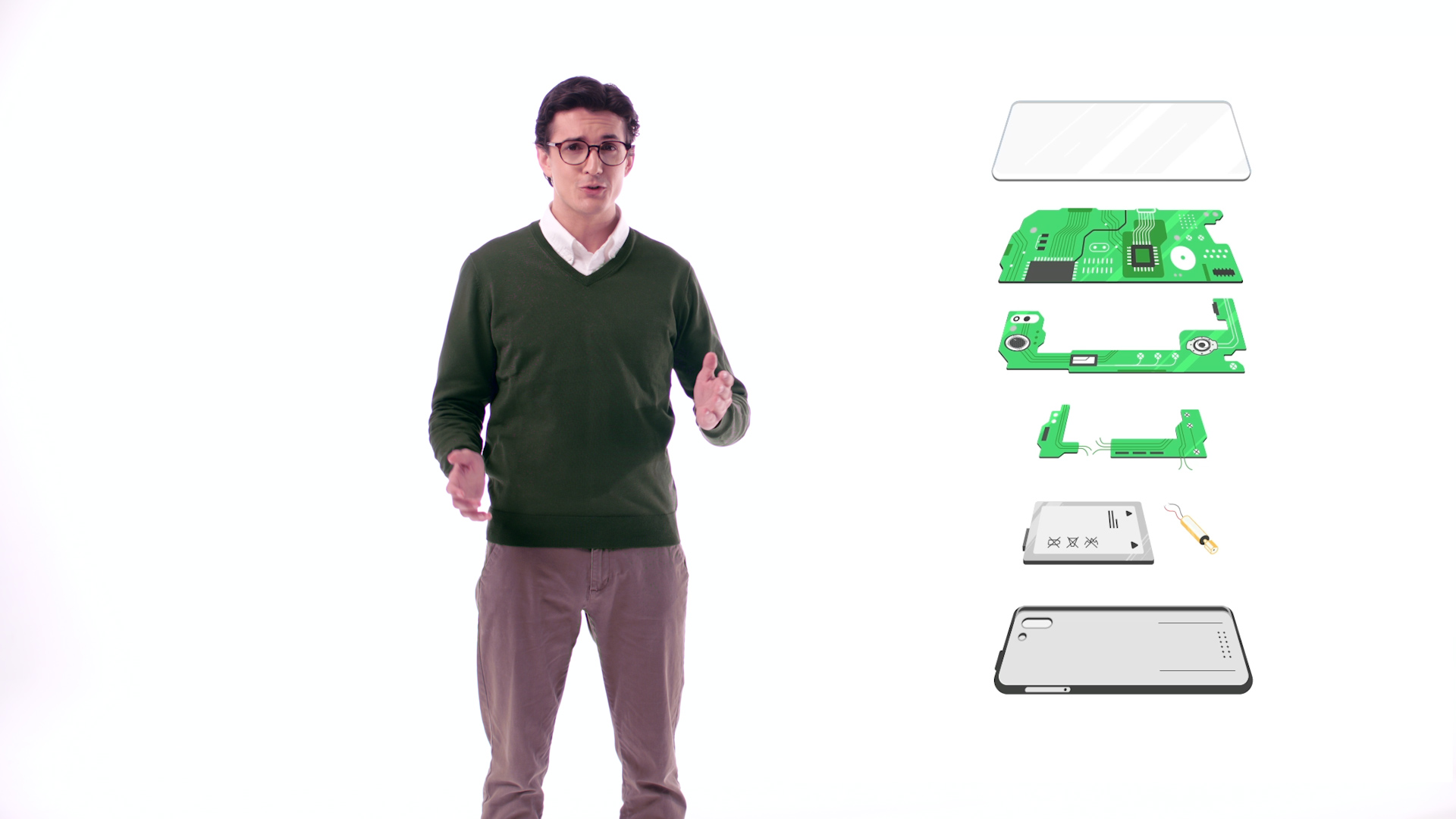
If your phone is damaged and you’re unable to remove the data, no problem. MobileMuster makes sure all your data is destroyed in the recycling process
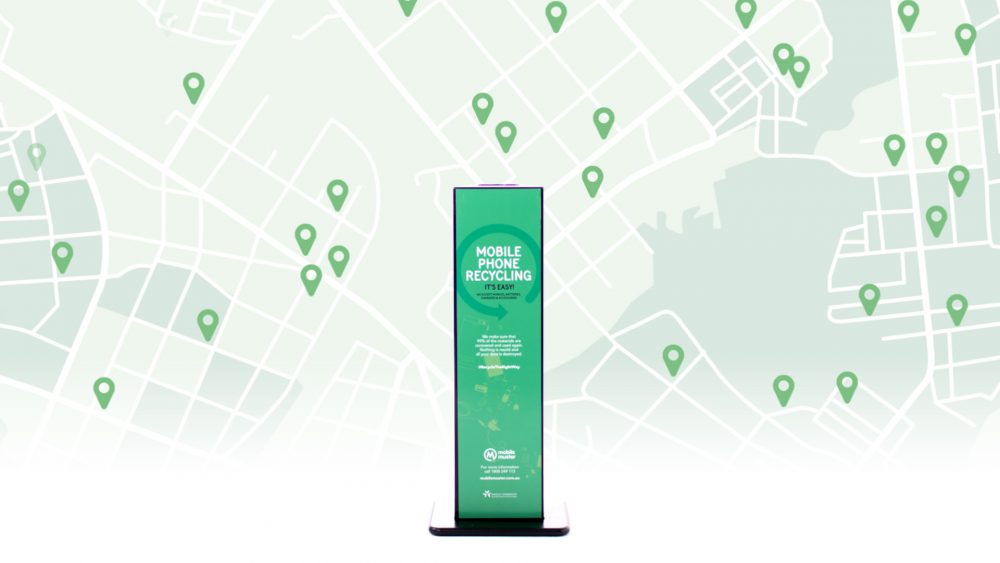
Now your phone is ready to be recycled the right way. Find your nearest drop off point.
Batteries fall under the Australian Dangerous Goods Code and must be stored and transported in a secure, safe and environmentally controlled manner. If the battery is damaged or swollen, contact your local council on how to dispose of them.
MobileMuster does not accept loose phone batteries. If you have loose mobile phone batteries, take them to an authorised battery disposal facility. These places offer correct recycling processes to ensure safe recycling or disposal. Find out where here.
- Seal the terminals with tape to prevent sparking, using only regular non-conductive tape such as clear sticky tape.
- Do not store loose batteries in a metal container, and ensure the container is not airtight.
- Loose batteries must be kept in a cool, dry place and away from heat sources such as microwaves.
- Do not store loose batteries for longer than 6 months.
Read our packing guidelines for the safe collection, packing and transporting of mobile phone components.
For any additional support please email mobilemuster@amta.org.au